Example :
2nd step :
Start ~> All program ~> Accessories ~> WordPad
3th step :
Type in :
[autorun]
Icon=Icons\nicholasOKH.ico (Target Of The Icon At)
Label = nicholasOKH (Name Of Your Device)
If still dunno den copy from below :
[autorun]
Icon=Icons\nicholasOKH.ico
Label = nicholasOKH
Example :
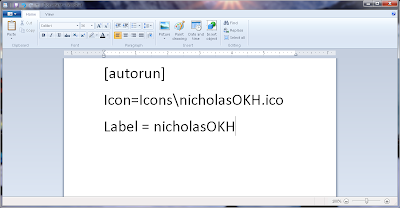
Start ~> All program ~> Accessories ~> WordPad
3th step :
Type in :
[autorun]
Icon=Icons\nicholasOKH.ico (Target Of The Icon At)
Label = nicholasOKH (Name Of Your Device)
If still dunno den copy from below :
[autorun]
Icon=Icons\nicholasOKH.ico
Label = nicholasOKH
Example :
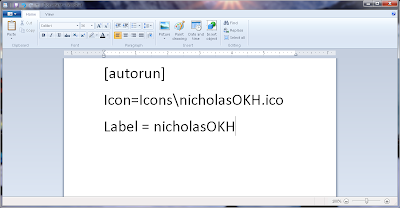
4th Step :
Save the WordPad as "autorun.inf" in the Desktop ~> New Folder (New Folder that we create from beginning)
5th Step :
In the New Folder create another New Folder and name it as Icons.
6th Step :
Copy or download those icons that you like into the Icons folder.
I recommend this link to download Icons,cos i already survey few website and this website provide alot of icons that can download for free and no registration needed.
Link :
http://www.iconarchive.com/category
7th Step :
Open Desktop ~> New Folder (New folder that we create from beginning)
Copy all the content inside the New Folder on your desktop (dun directly copy the New Folder,only copy the content inside the New Folder)
After that paste it inside your pendrive or external hard disk.
So now inside your pendrive or external hard disk should got Icons folder and a autorun.inf
Example :
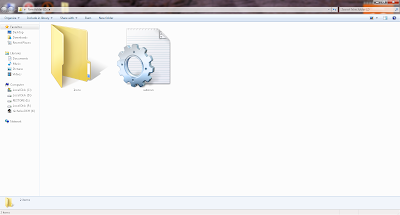
Instruction to change devide icon and name :
Open autorun.inf from your pendrive or external hard disk,you will saw
[autorun]
Icon=Icons\nicholasOKH.ico
Label = nicholasOKH
Define
[autorun]
Icon=Icons\Name Of The Icon Inside Icons Folder.ico
Label = Name Of The Device You Want
Change icon :
To change icon just replace the name of the icon u like from the Icons folder into the Icon=Icons\Name Of The Icon Inside Icons Folder.ico
Change name :
Label = Name Of The Device You Want
After finish edit den save it.
Thats all
Thanks..............................















